ManageMyHealth & Video Consultation Instructions
At Glenfield Medical Centre, our enrolled patients can book appointments, request repeat prescriptions and view test results, via a online patient portal called ManageMyHealth.
If it is your first time using ManageMyHealth, you will need to activate your account before you can login. If you have not received your activation code via email, please email our reception admin@glenfieldmc.co.nz . Any issues please call 444 5911 and one of the admin team will assist you.
Please note that:
- you need to use your OWN personal email address (i.e. not a email address shared by husband and wife, or children), due to privacy, security and legal technicalities
- you need to be 16 years of age or over, due to consent and legal technicalities
- you need to be an enrolled patient of our practice, and your details (Surname, First Name, Date of Birth, Mobile number) matches with what we have in our computer system
Click here to access ManageMyHealth website, or download the ManageMyHealth app.


To request repeat prescriptions:
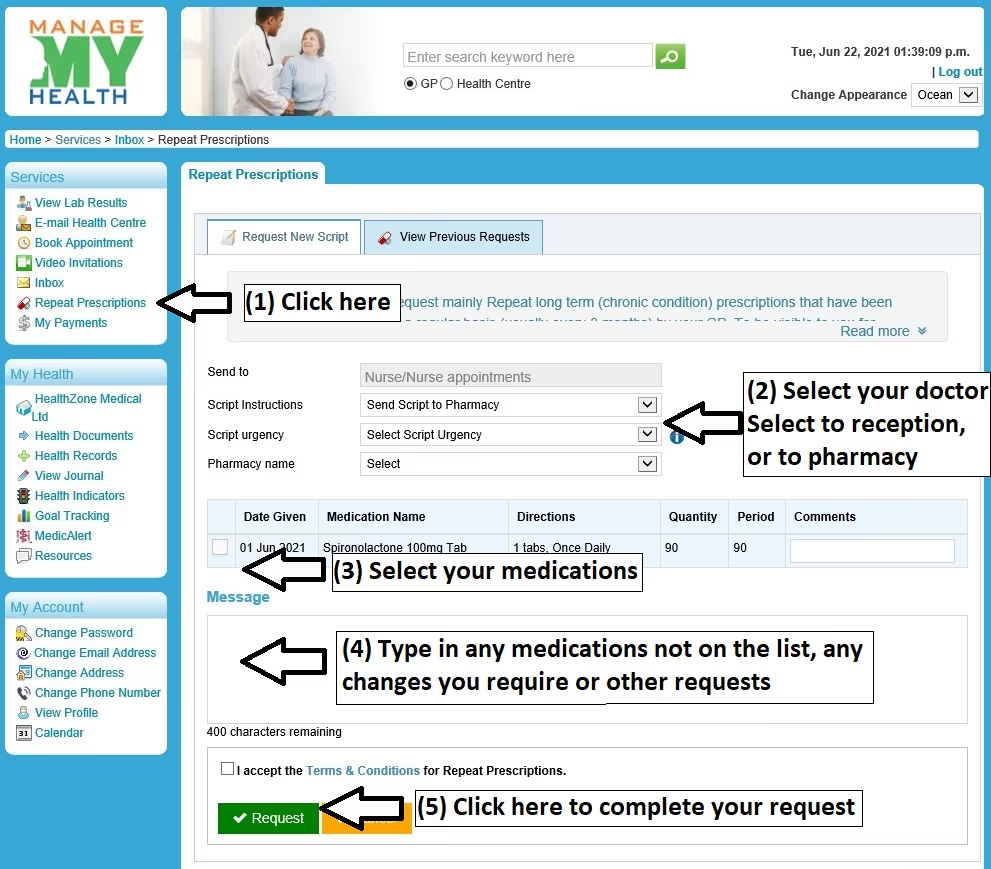
To view lab results:
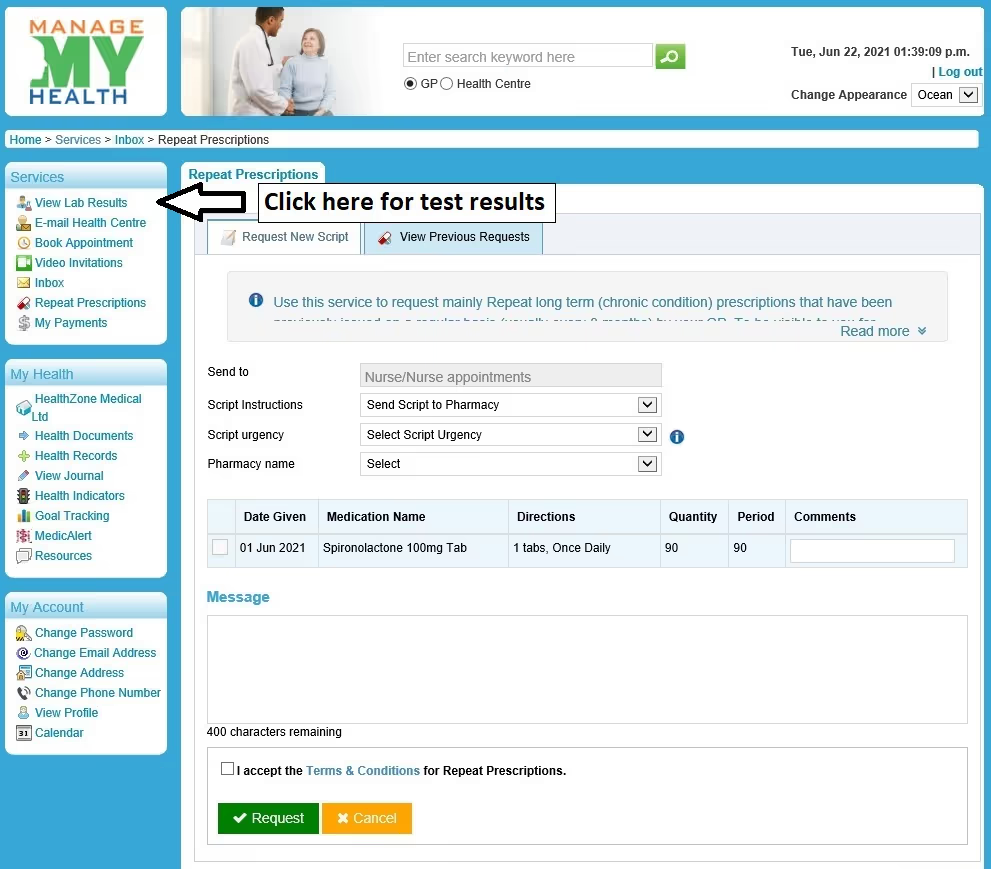
Regarding doctors’ comments: “n” means normal or noted, and is there to show that the result has been reviewed by a doctor, as well as indicating instances where a result may fall outside the range but is either not significant or is as expected. Doctors will write specific comments if appropriate, and if significant we will endeavor to contact you as usual by phone or other means, so please keep your contact details up to date with us.
Video Consultation with doxy.me
Please note you must make an appointment with the doctor by ringing reception or online, to use this at the appointment time.
You can now do video consultation with our doctors, through the website doxy.me, via your phone or your computer. On the computer you need to use Chrome, Edge or Firefox, and on the phone, you need to use Chrome for Android or Safari for iPhone.
- When it is near your appointment time, click on the link below for the doctor you are seeing
Dr Alan Chan: https://doxy.me/gmcalan
Dr Anna Catherwood: https://doxy.me/gmcanna
Dr Denise Lucas: https://doxy.me/gmcdenise
Dr Di Maxwell: https://doxy.me/gmcdi
Dr Megen Wood: https://doxy.me/gmcmegen
Dr Lily Partridge: https://doxy.me/gmclily
Dr Nausheen Shaikh: https://doxy.me/gmcnausheen - If you get the message “it appears your browser if not supported”, you need to copy the above link, open Chrome / Edge / Firefox / Safari, and paste or type it in
- You should be in the doxy.me webpage, enter your name in the box, then click Check In
- Enable the camera and microphone if it asks you to
- You are now in the queue, the doctor will start the video call when he/she is ready
Please try checking in before hand, to test if you can check in successfully. The doctor might be offline at the time.
If it doesn’t work for you, don’t worry as the doctor will call you when your appointment time comes.
Our services
Meet the team
News & Updates
Serving the community since 2003
Passionate About Medicine
Compassionate About People.
.webp)
